You are using a bulk move operation to migrate issues in a company-managed project from one issue type to another. Identify the two elements that might need to change. (Choose two.)
Statuses
Priorities
Required fields
Resolutions
Labels
When using a bulk move operation to migrate issues between issue types within a company-managed project, certain elements may need to change due to differences in configurations (e.g., workflows, field configurations) associated with the source and target issue types. The two elements that might need to change arestatuses(Option A) andrequired fields(Option C).
Explanation of the Correct Answers:
Statuses (Option A):
Each issue type in a company-managed project can be associated with a different workflow via the project’sworkflow scheme. If the source and target issue types use different workflows, the statuses available in the target workflow may differ from those in the source workflow. During a bulk move, you must map the current status of each issue to a valid status in the target workflow, as the issue’s status might not exist in the new workflow.
Exact Extract from Documentation:
Move issues in Jira Cloud
When moving issues to a different issue type in a company-managed project, you may need to map statuses if the source and target issue types use different workflows.
To move issues:
Select issues and chooseBulk change>Move issues.
Choose the target issue type.
Map statuses from the source workflow to the target workflow if they differ.Note: Status mapping is required when workflows have different statuses.(Source: Atlassian Support Documentation, "Move issues in Jira Cloud")
Why This Fits: If the target issue type’s workflow has different statuses, the issues’ statuses must be mapped during the move, makingstatusesa potential element that needs to change.
Required fields (Option C):
Different issue types can be associated with differentfield configuration schemes, which define whether fields are required, optional, or hidden. If the target issue type requires fields that were not required for the source issuetype (e.g., a custom field or system field likeDue Date), you must provide values for these required fields during the bulk move operation.
Exact Extract from Documentation:
Bulk move issues
When moving issues to a different issue type, you may need to update fields if the target issue type’s field configuration requires fields that were not required for the source issue type.
During the move:
The bulk move wizard prompts you to provide values for any newly required fields.
Ensure all required fields have valid values to complete the move.Note: Field configurations are defined inSettings > Issues > Field configurations.(Source: Atlassian Support Documentation, "Move issues in Jira Cloud")
Why This Fits: Required fields may differ between issue types due to field configuration schemes, and the bulk move operation will prompt for values if the target issue type has additional required fields, makingrequired fieldsa potential element that needs to change.
Why Other Options Are Incorrect:
Priorities (Option B):
Thepriorityfield is not typically tied to issue type-specific configurations (e.g., workflows or field configurations). Priorities are managed globally (Settings > Issues > Priorities) and are generally consistent across issue types unless restricted by a custom field configuration or workflow property, which is rare. A bulk move does not require changing priorities unless explicitly prompted by a field configuration, which is covered byrequired fields(Option C).
Extract from Documentation:
Priorities are global and not issue type-specific. They are only updated during a move if required by the target issue type’s field configuration.
(Source: Atlassian Support Documentation, "Manage priorities in Jira Cloud")
Resolutions (Option D):
Theresolutionfield is set or cleared based on workflow transitions (e.g., resolving or reopening an issue). Moving issues between issue types within the same project does not inherently require changing the resolution, as it is tied to the issue’s status and workflow, not the issue type itself. Any status mapping (covered by Option A) handles resolution indirectly.
Extract from Documentation:
Resolution is managed by workflow transitions, not issue type changes. Moving issues does not typically require updating resolution unless a specific transition is involved.
(Source: Atlassian Support Documentation, "Configure advanced work item workflows")
Labels (Option E):
Thelabelsfield is a standard field that is not issue type-specific and does not typically require changes during a move unless it is a required field in the target issue type’s field configuration (covered by Option C). Labels are preserved during a move unless explicitly modified.
Extract from Documentation:
Fields likeLabelsare preserved during a move unless the target issue type’s field configuration requires a new value.
(Source: Atlassian Support Documentation, "Move issues in Jira Cloud")
Additional Notes:
The bulk move operation is performed viaIssues > Search for issues > Bulkchange > Move issues, requiring theMove Issuespermission.
The need to changestatusesandrequired fieldsdepends on the differences in workflows and field configurations between the source and target issue types.
If the issue types share the same workflow and field configuration, no changes may be needed, but the question asks for elements thatmightneed to change.
You want to rename an issue type. What might be impacted by this change?
Issue type schemes
Issue type screen schemes
Workflow schemes
Swimlanes by queries
Custom field contexts
Renaming an issue type in Jira Software Cloud changes its display name, which can impact configurations or features that reference the issue type by name, particularly in JQL queries or user-defined settings. The element most likely to be impacted isswimlanes by queries(Option D), as swimlanes often use JQL queries that include issue type names.
Explanation of the Correct Answer (Option D):
Swimlaneson Jira boards (e.g., Kanban or Scrum) can be configured to use JQL queries to group issues (e.g., issuetype = Bug). If a swimlane’s JQL query references the issue type being renamed (e.g., issuetype = Task), renaming the issue type (e.g., toStory) will cause the query to no longer match issues of the renamed type, breaking the swimlane’s functionality. These queries must be updated to reflect the new issue type name.
Exact Extract from Documentation:
Configure board swimlanes
Swimlanes on Jira boards can be based on JQL queries (e.g., issuetype = Bug).
Impact of renaming issue types:
JQL queries referencing the issue type name (e.g., issuetype = Task) will no longer match issues if the issue type is renamed (e.g., to Story).To update:
Go toBoard settings > Swimlanes.
Update the JQL query to use the new issue type name.Note: Renaming an issue type can affect any JQL-based feature, including swimlanes, filters, and dashboards.(Source: Atlassian Support Documentation, "Configure boards in Jira Cloud")
Why This Fits: Renaming an issue type impactsswimlanes by queriesbecause JQL queries in swimlane configurations may reference the issue type name, requiring updates to maintain functionality, making Option D the correct answer.
Why Other Options Are Incorrect:
Issue type schemes (Option A):
Issue type schemesdefine which issue types are available in a project. Renaming an issue type changes its display name globally but does not alter the scheme’s structure or associations, as issue types are referenced by their internal IDs in schemes.
Extract from Documentation:
Renaming an issue type updates its display name but does not affect issue type schemes, which use internal IDs.
(Source: Atlassian Support Documentation, "Manage issue types in Jira Cloud")
Issue type screen schemes (Option B):
Issue type screen schemesmap screens to issue types for operations (Create, Edit, View). These schemes reference issue types by their internal IDs, so renaming an issue type does not impact the scheme’s configuration.
Extract from Documentation:
Issue type screen schemes use issue type IDs, not names. Renaming an issue type does not require changes to screen schemes.
(Source: Atlassian Support Documentation, "Configure screen schemes in Jira Cloud")
Workflow schemes (Option C):
Workflow schemesmap workflows to issue types. Like other schemes, they use issue type IDs, so renaming an issue type does not affect workflow assignments or configurations.
Extract from Documentation:
Workflow schemes reference issue types by ID. Renaming an issue type has no impact on workflow schemes.
(Source: Atlassian Support Documentation, "Configure workflow schemes")
Custom field contexts (Option E):
Custom field contextsdefine the projects and issue types where a custom field is available. Contexts also use issue type IDs, so renaming an issue type does not require changes to the context configuration.
Extract from Documentation:
Custom field contexts use issue type IDs. Renaming an issue type does not affect field contexts.
(Source: Atlassian Support Documentation, "Manage custom fields in Jira Cloud")
Additional Notes:
Renaming an issue type is done inSettings > Issues > Issue typesand requiresJira administratorprivileges.
Other JQL-based features (e.g., filters, dashboards, automation rules) may also be impacted if they reference the issue type name, butswimlanes by queriesis the most directly affected among the options.
To minimize impacts, use issue type IDs in JQL queries (e.g., issuetype = 10001), though this is less common.
The Customer Relations team has just been given access to Jira. They can see two projects but not the project boards. They created several advanced searches and want other project members to see the results. Which permission do they require without receiving too much access?
Browse Projects
Share dashboards and filters
Board administrator
Administer Jira
The Customer Relations team can see two projects (indicating they haveBrowse Projectspermission) but not the project boards, and they want to share advanced searches (filters) with other project members. The permission required to share filters without granting excessive access is theShare dashboards and filtersglobal permission (Option B).
Explanation of the Correct Answer (Option B):
TheShare dashboards and filtersglobal permission allows users to share filters and dashboards with other users, groups, or roles. This permission is necessary for the team to make their advanced searches visible to other project members. It is a targeted permission that does not grant additional administrative or project-level access.
Exact Extract from Documentation:
Share dashboards and filters permission
TheShare dashboards and filtersglobal permission allows users to share filters and dashboards with other users, groups, projects, or the entire organization.
To grant this permission:
Go toSettings > System > Global permissions.
Add a user, group, or role to theShare dashboards and filterspermission.Note: This permission is required to make filters or dashboards accessible to others, but it does not grant access to view issues or manage boards.(Source: Atlassian Support Documentation, "Manage global permissions")
Why This Fits: TheShare dashboards and filterspermission directly enables the team to share their advanced searches (filters) with other project members without granting unnecessary privileges, making Option B the correct choice.
Why Other Options Are Incorrect:
Browse Projects (Option A):
TheBrowse Projectspermission allows users to view issues in a project. Since the team can already see two projects, they likely have this permission. It does not control the ability to share filters or access project boards.
Extract from Documentation:
TheBrowse Projectspermission allows users to view issues and projects. It does not include sharing filters or managing boards.
(Source: Atlassian Support Documentation, "Manage project permissions")
Board administrator (Option C):
TheBoard administratorrole (orManage Sprintspermission for company-managed projects) allows users to manage boards, including viewing and editing them. While this would allow the team to see project boards, it grants excessive access (e.g., modifying sprints) and does not address sharing filters.
Extract from Documentation:
Board administrators can manage board settings and sprints. This role is not required to share filters or dashboards.
(Source: Atlassian Support Documentation, "Manage boards in Jira Cloud")
Administer Jira (Option D):
TheAdminister Jirapermission (Jira administrator role) grants full access to global settings, including user management, schemes, and permissions. This is far too much access for the team’s needs, which are limited to sharing filters.
Extract from Documentation:
TheAdminister Jirapermission grants access to all global settings. It is not needed for sharing filters or viewing boards.
(Source: Atlassian Support Documentation, "Manage global permissions")
Additional Notes:
The team’s inability to see project boards likely stems from lacking theView Development ToolsorManage Sprintspermission, or not being board administrators. However, the question focuses on sharing filters, soShare dashboards and filtersis the relevant permission.
The permission can be granted to the team via a group inSettings > System > Global permissions.
Jon needs to create groups and manage membership in groups. Which administrator privilege does Jon need?
Organization admin
Product Admin role for Jira
System administrator
Jira administrator
Project administrator
Creating groups and managing group membership in Jira Software Cloud are system-level tasks that require theJira administratorprivilege. This privilege allows Jon to access user management settings and perform group-related actions.
Explanation of the Correct Answer (Option D):
TheJira administratorprivilege grants users the ability to manage global settings, including creating groups and managing their membership. This includes adding or removing users from groups, which is necessary for Jon’s requirements.
Exact Extract from Documentation:
Jira administrator permissions
Jira administrators can manage global settings, including:
Creating and deleting groups.
Adding or removing users from groups.
Managing global permissions and user access.To create or manage groups:
Go toSettings > User management > Groups.
Create a new group or edit existing group membership.Note: Only Jira administrators or organization admins with user management permissions can perform these actions.(Source: Atlassian Support Documentation, "Manage groups in Jira Cloud")
Why This Fits: TheJira administratorprivilege directly enables Jon to create groups and manage their membership, making Option D the correct choice.
Why Other Options Are Incorrect:
Organization admin (Option A):
Organization admins manage the Atlassian organization, including user access to products and billing. While they can manage users and groups at the organization level, creating groups specifically in Jira requiresJira administratorprivileges unless the organization admin also has this role.
Extract from Documentation:
Organization admins manage user access, billing, and security at the Atlassian organization level. Managing Jira-specific groups requires Jira administrator privileges.
(Source: Atlassian Support Documentation, "Manage your Atlassian organization")
Product Admin role for Jira (Option B):
TheProduct Adminrole for Jira grants access to manage product-specific settings, such as user access to Jira Software. However, creating and managing groups is a system-level task that requiresJira administratorprivileges.
Extract from Documentation:
Product admins manage user access to specific products (e.g., Jira Software). Group management requires Jira administrator or organization admin privileges.
(Source: Atlassian Support Documentation, "Manage product access")
System administrator (Option C):
The termsystem administratoris not a standard role in Jira Cloud. In some contexts, it may refer toJira administratorsororganization admins, but it is not a distinct privilege for group management.
Extract from Documentation:
Jira Cloud uses roles like Jira administrator and organization admin. There is no distinct “system administrator” role for group management.
(Source: Atlassian Support Documentation, "Manage users and groups")
Project administrator (Option E):
Project administrators manage settings for specific projects (e.g., permissions, components) but cannot create or manage groups, as these are global settings.
Extract from Documentation:
Project administrators manage project-specific settings but cannot access global settings like user or group management.
(Source: Atlassian Support Documentation, "Manage project permissions")
Additional Notes:
Jon’s tasks require access toSettings > User management > Groups, which is restricted toJira administrators.
If Jon is also an organization admin, he might have overlapping permissions, but theJira administratorrole is the most direct for group management in Jira.
Gary is no longer receiving notifications when his colleagues modify issues that he is watching. You already verified that watchers should be notified. Which personal setting did Gary update?
Watch your issues
You make changes to the issue
Email notifications format
Notifications for relevant issues
The scenario indicates that Gary is no longer receiving notifications for issues he is watching, despite the notification scheme being correctly configured to notify watchers. This suggests that Gary has modified a personal setting that controls whether he receives notifications for watched issues. Based on Jira Software Cloud documentation, the relevant personal setting is "Notifications for relevant issues" (Option D).
Explanation of the Correct Answer (Option D):
In Jira Cloud, users can control their notification preferences through their personal settings in the user profile. The setting "Notifications for relevant issues" determines whether a user receives email notifications for events they are associated with, such as being a watcher of an issue.
If Gary disabled this setting (i.e., turned off notifications for relevant issues), he would stop receiving notifications for issues he is watching, even if the project’s notification scheme is configured to notify watchers.
Exact Extract from Documentation:
Manage your Jira notification emails
You can choose whether you want to receive email notifications about activity in your Jira products. For example, you can choose to receive emails when you’re added as a watcher to an issue, or when an issue you’re working on is updated.
To manage your notification preferences:
From your Jira site, select your profile picture in the top right and select Personal settings.
Under Email notifications, select whether you’d like to receive notifications for relevant issue activity.
On: Receive emails for issue activity you’re associated with, like when you’re a watcher, assignee,or reporter.
Off: Don’t receive emails for issue activity, even if you’re associated with the issue.
Note: This setting doesn’t affect emails about your account, like password resets. To manage those, update your Atlassian account preferences.
(Source: Atlassian Support Documentation, "Manage your Jira notification emails")
Why This Fits: The documentation explicitly states that turning off the "Notifications for relevant issues" setting prevents a user from receiving emails for issue activity they are associated with, including as a watcher. Since Gary is no longer receiving notifications for watched issues, this is the most likely setting he updated.
Why Other Options Are Incorrect:
Watch your issues (Option A):
This option refers to a setting that automatically adds a user as a watcher to issues they create or are assigned to. However, the question states that Gary is already watching the issues (since he was receiving notifications previously), so this setting is not relevant. Disabling this setting would only prevent Gary from being automatically added as a watcher to new issues, not stop notifications for issues he is already watching.
Extract from Documentation:
Watching issues
You can watch an issue to receive email notifications whenever it’s updated. By default, you may automatically watch issues you create or are assigned to, depending on your notification settings.
To change your auto-watch settings:
Select your profile picture and then select Settings.
Under Jira settings, select whether to automatically watch issues you create or are assigned to.
(Source: Atlassian Support Documentation, "Watch issues and manage your watchlist")
You make changes to the issue (Option B):
This option is not a standard personal setting in Jira Cloud. There is no user-level setting that specifically toggles notifications based on whether the user themselves makes changes to an issue. Notifications are controlled by the notification scheme and the user’s email notification preferences, not by a setting tied to the user’s own changes.
Email notifications format (Option C):
This setting allows users to choose the format of email notifications (e.g., HTML or text). Changing this setting affects how notifications are displayed, not whether they are sent. Therefore, it would not cause Gary to stop receiving notifications entirely.
Extract from Documentation:
Email format
You can choose whether notifications are sent in HTML or text format. This is managed in your Atlassian account settings, under email preferences.
(Source: Atlassian Support Documentation, "Manage your Atlassian account")
Additional Notes:
The question specifies that the notification scheme is correctly configured to notify watchers, so the issue lies with Gary’s personal settings, not the project or system configuration.
The "Notifications for relevant issues" setting is a global toggle that affects all notifications for issue activity a user is associated with, making it the most direct cause of Gary’s issue.
You run the JQL query shown:
assignee changed from currentUser() TO EMPTY and resolution changed to EMPTY
Which statement is definitely true?
All returned issues are currently unresolved.
All returned issues are currently unassigned.
All returned issues were assigned to you at some point.
All returned issues are currently not assigned to you.
All returned issues were in Done status at some point.
The JQL query assignee changed from currentUser() TO EMPTY and resolution changed to EMPTY filters for issues based on their change history for theassigneeandresolutionfields. The statement that is definitely true isall returned issues were assigned to you at some point(Option C), as the query explicitly requires that theassigneefield changed from the current user toEMPTY.
Explanation of the Correct Answer (Option C):
The query consists of two conditions:
assignee changed from currentUser() TO EMPTY: This means the issue’sassigneefield was changed from the current user (the person running the query) tounassigned(EMPTY) at some point in its history. For this condition to be true, the issue must have been assigned to the current user before being unassigned.
resolution changed to EMPTY: This means theresolutionfield was changed toEMPTY(unresolved) at some point, typically indicating the issue was reopened (e.g., resolution was cleared).
Theassignee changed from currentUser() TO EMPTYcondition guarantees that all returned issues were assigned to the current user at some point, as the change history explicitly includes a transition from the current user to unassigned.
Exact Extract from Documentation:
Advanced searching - operators reference
TheCHANGEDoperator searches for issues where a field’s value changed from one value to another.
assignee changed from currentUser() TO EMPTY: Finds issues where the assignee was changed from the current user to unassigned.
resolution changed to EMPTY: Finds issues where the resolution was cleared (e.g., issue was reopened).Note: TheCHANGEDoperator examines the issue’s history, not its current state.(Source: Atlassian Support Documentation, "Advanced searching - operators reference")
Why This Fits: The query’s conditionassignee changed from currentUser() TO EMPTYensures that all returned issues were assigned to the current user at somepoint, making Option C definitely true.
Why Other Options Are Incorrect:
All returned issues are currently unresolved (Option A):
Theresolution changed to EMPTYcondition means the resolution was set toEMPTYat some point in the issue’s history, but the issue could have been resolved again later (e.g., resolution set to Done). The query does not check the current resolution state, so this is not definitely true.
Extract from Documentation:
TheCHANGEDoperator does not guarantee the current state of a field. Use resolution is EMPTY to check if issues are currently unresolved.
(Source: Atlassian Support Documentation, "Advanced searching - operators reference")
All returned issues are currently unassigned (Option B):
Theassignee changed from currentUser() TO EMPTYcondition means the issue was unassigned at some point, but it could have been reassigned to another user later. The query does not check the current assignee state, so this is not definitely true.
Extract from Documentation:
To check if issues are currently unassigned, use assignee is EMPTY. TheCHANGEDoperator only checks historical changes.
(Source: Atlassian Support Documentation, "Advanced searching - fields reference")
All returned issues are currently not assigned to you (Option D):
The query does not guarantee that issues are currently not assigned to the current user. After being unassigned (TO EMPTY), the issue could have been reassigned to the current user again. The current assignee state is not checked, so this is not definitely true.
Extract from Documentation:
TheCHANGEDoperator does not reflect the current field value. Use assignee != currentUser() to check if issues are not assigned to the current user.
(Source: Atlassian Support Documentation, "Advanced searching - operators reference")
All returned issues were in Done status at some point (Option E):
Theresolution changed to EMPTYcondition indicates the resolution was cleared (e.g., issue reopened), which often follows a resolved state (e.g., Done). However, the query does not explicitly require that the issue was in aDonestatus (or had a resolution set) before the change toEMPTY. For example, an issue could have had a resolution set to another value or cleared without being inDone. Thus, this is not definitely true.
Extract from Documentation:
Theresolution changed to EMPTYcondition indicates a resolution was cleared, but it does not guarantee the issue was in a specific status like Done.
(Source: Atlassian Support Documentation, "Advanced searching - fields reference")
Additional Notes:
The query examines historical changes, not current states, so assumptions about currentresolutionorassigneevalues are invalid.
To ensure current states, additional conditions like resolution is EMPTY or assignee is EMPTY would be needed.
The query requires the user to haveBrowse Projectspermission for the relevant projects.
You are configuring an issue type screen in a team-managed project. Which statement is true?
You can edit the name of any field on the screen.
You can reuse a custom field from another team-managed project.
You can add any field type to the Context fields section.
You can add any field type to the Description fields section.
You can reorder custom fields within all sections of the screen.
In a team-managed project, theissue type screen(configured inProject settings > Issue types) determines which fields are displayed for an issue type and how they are organized (e.g., in sections like Description or Context fields). The true statement is thatyou can reorder custom fields within all sections of the screen(Option E), as team-managed projects allow flexible reordering of fields within their designated sections.
Explanation of the Correct Answer (Option E):
In team-managed projects, the issue type screen is configured per issue type, and fields (including custom fields) are organized into sections (e.g., Description fields, Context fields). Users with appropriate permissions (e.g., project admins) can reorder custom fields within any section of the screen to customize the layout, ensuring fields appear in the desired order for creation, editing, or viewing.
Exact Extract from Documentation:
Configure issue types in team-managed projects
Each issue type in a team-managed project has its own screen configuration, defining which fields are displayed and their order.
To reorder fields:
Go toProject settings > Issue types.
Select the issue type and edit its screen.
Drag and drop fields (including custom fields) within sections (e.g., Description fields, Context fields) to reorder them.Note: Custom fields can be reordered within any section of the screen, but some system fields have fixed positions.(Source: Atlassian Support Documentation, "Configure issue types in team-managed projects")
Why This Fits: The ability to reorder custom fields within all sections of the issue type screen is a standard feature in team-managed projects, making Option E the true statement.
Why Other Options Are Incorrect:
You can edit the name of any field on the screen (Option A):
In team-managed projects, you cannot edit the name of fields directly on the screen configuration. Custom field names are set when the field is created (Project settings > Project fields), and system field names (e.g., Summary, Description) are fixed. The screen configuration only allows adding, removing, or reordering fields, not renaming them.
Extract from Documentation:
Field names are set inProject settings > Project fieldsfor custom fields or are fixed for system fields. Screen configurations do not allow renaming fields.
(Source: Atlassian Support Documentation, "Manage fields in team-managed projects")
You can reuse a custom field from another team-managed project (Option B):
Custom fields in team-managed projects are project-specific and cannot be reused across projects, unlike company-managed projects where global custom fields are shared. To use a similar field, you must create a new custom field in the project.
Extract from Documentation:
Custom fields in team-managed projects are unique to the project and cannot be reused from other team-managed projects.
(Source: Atlassian Support Documentation, "Manage fields in team-managed projects")
You can add any field type to the Context fields section (Option C):
TheContext fieldssection (right panel in the issue view) has restrictions on which field types can be added. System fields likeSummary,Description, and certain others are fixed in the main section and cannot be moved to the Context fields section. Only eligible fields (e.g., custom fields, Labels, Components) can be added to this section.
Extract from Documentation:
TheContext fieldssection is limited to certain field types (e.g., custom fields, Labels). Core fields like Summary and Description cannot be moved to Context fields.
(Source: Atlassian Support Documentation, "Configure issue types in team-managed projects")
You can add any field type to the Description fields section (Option D):
TheDescription fieldssection (main section below the Summary) also has restrictions. Fields likeSummary,Issue Type, andStatusare fixed in their positions, and not all field types can be added to the Description fields section. Only certain fields (e.g., Description, custom text fields) are eligible.
Extract from Documentation:
TheDescription fieldssection is for fields like Description or custom text fields. Some system fields have fixed positions and cannot be moved.
(Source: Atlassian Support Documentation, "Configure issue types in team-managed projects")
Additional Notes:
Configuring issue type screens requiresproject adminprivileges in a team-managed project (Project settings > Issue types).
Reordering fields enhances usability by prioritizing important fields in each section.
System fields may have limited reordering options compared to custom fields.
Francis needs to manage product subscriptions and billing on his Jira site. What administrator privileges does Francis definitely need?
Organization admin role
Product admin role for Jira Software
Administer Jira global permission
Product admin role for Jira Administration
Managing product subscriptions and billing for a Jira site is a task handled at the Atlassian organization level, not within the Jira product itself. Theorganization admin roleis required to perform these actions, as it grants access to billing and subscription management.
Explanation of the Correct Answer (Option A):
Theorganization admin roleallows users to manage the Atlassian organization, including product subscriptions, billing, and user access across all products (e.g., Jira Software, Confluence). Francis needs this role to manage subscriptions and billing for the Jira site.
Exact Extract from Documentation:
Organization admin role
Organization administrators manage the Atlassian organization, including:
Managing product subscriptions and billing.
Adding or removing users from the organization.
Configuring organization-wide settings like security policies.To manage billing:
Go toadmin.atlassian.com.
SelectBillingto view and update subscription details.Note: Only organization admins can manage subscriptions and billing. Product admins or Jira admins cannot access these settings.(Source: Atlassian Support Documentation, "Manage your Atlassian organization")
Why This Fits: Theorganization admin roleis the only role that grants access to billing and subscription management, making Option A the correct choice.
Why Other Options Are Incorrect:
Product admin role for Jira Software (Option B):
Theproduct admin role for Jira Softwareallows users to manage user access and settings specific to Jira Software (e.g., adding users to the product). It does not include access to billing or subscription management, which is handled at the organization level.
Extract from Documentation:
Product admins for Jira Software manage user access and product-specific settings but cannot manage subscriptions or billing.
(Source: Atlassian Support Documentation, "Manage product access")
Administer Jira global permission (Option C):
TheAdminister Jiraglobal permission (Jira administrator role) allows usersto manage Jira-specific settings, such as schemes, workflows, and user groups. It does not grant access to organization-level billing or subscription management.
Extract from Documentation:
TheAdminister Jirapermission allows managing Jira settings, such as schemes and permissions, but does not include billing or subscription management, which is handled by organization admins.
(Source: Atlassian Support Documentation, "Manage global permissions")
Product admin role for Jira Administration (Option D):
There is no distinctproduct admin role for Jira Administrationin Jira Cloud. The term may be confused with theJira administratorrole or product admin role for Jira Software, neither of which grants billing access.
Extract from Documentation:
Jira Cloud uses roles like Jira administrator and product admin for Jira Software. Billing and subscriptions are managed by organization admins, not product-specific roles.
(Source: Atlassian Support Documentation, "Manage your Atlassian organization")
Additional Notes:
Francis must accessadmin.atlassian.comto manage subscriptions and billing, which requires theorganization admin role.
Other roles (e.g., Jira administrator) may be involved in configuring Jira settings but are irrelevant for billing tasks.
In project ENG, components are configured as shown:
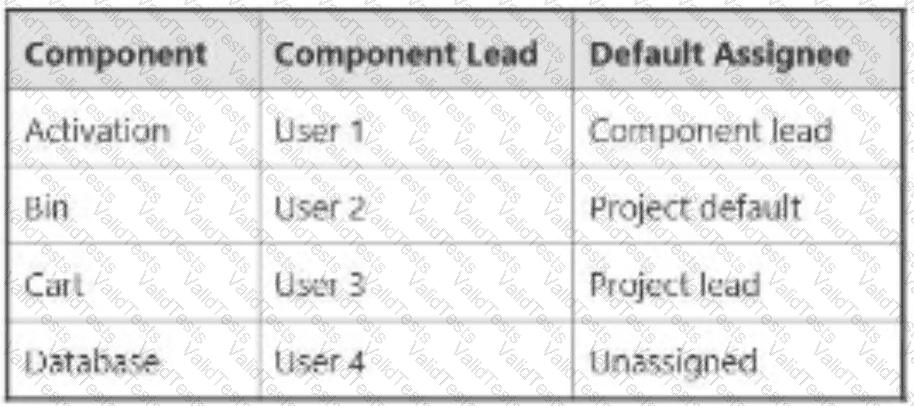
The Default Assignee for ENG is the Project Lead. You select all four components on a new issue and leave Assignee as Automatic. To whom will the issue be assigned?
User 1
User 2
User 3
User 4
Project Lead
Unassigned
In Jira Software Cloud, theAssigneefield for a new issue can be set toAutomatic, in which case Jira determines the assignee based on the project’sDefault Assigneesetting and any component-specificDefault Assigneesettings. The issue in the ENG project has all four components selected (Activation, Bin, Cart, Database), and the Assignee is left asAutomatic. The issue will be assigned to theProject Lead(Option E) due to the rules for handling multiple components with conflicting default assignees.
Explanation of the Correct Answer (Option E):
Project Default Assignee: The project ENG has itsDefault Assigneeset to theProject Lead, meaning that if no component-specific assignee is determined, the issue will be assigned to the Project Lead.
Component Default Assignees:
Activation: Default Assignee isComponent lead(User 1).
Bin: Default Assignee isProject default(Project Lead).
Cart: Default Assignee isComponent lead(User 3).
Database: Default Assignee isUnassigned.
Automatic Assignment Logic with Multiple Components: When an issue has multiple components selected, Jira evaluates theDefault Assigneefor each component:
If all components have the same default assignee, that user is assigned.
If components have different default assignees (or some are unassigned), Jira falls back to the project’sDefault Assignee(Project Lead in this case).
In this scenario:
Activationassigns to User 1.
Binassigns to the Project Lead (via project default).
Cartassigns to User 3.
Databaseassigns to Unassigned.
Since the components have conflicting default assignees (User 1, Project Lead, User 3, Unassigned), Jira cannot resolve to a single assignee and uses the project’sDefault Assignee, which is theProject Lead.
Exact Extract from Documentation:
Configure default assignees
TheDefault Assigneefor a project or component determines who is assigned to new issues when theAssigneefield is set toAutomatic.
Multiple components:
If an issue has multiple components with different default assignees, Jira assigns the issue to the project’sDefault Assignee.To configure:
Go toProject settings > Componentsto set component default assignees.
Go toProject settings > Detailsto set the project’sDefault Assignee.Note: The project’sDefault Assigneeis used when component assignees conflict.(Source: Atlassian Support Documentation, "Manage project settings in Jira Cloud")
Why This Fits: With conflicting default assignees across the four components, Jira assigns the issue to the project’sDefault Assignee, which is theProject Lead, making Option E the correct answer.
Why Other Options Are Incorrect:
User 1 (Option A):
User 1 is the default assignee for theActivationcomponent (as the Component lead). However, with multiple components selected and different assignees (User 1, Project Lead, User 3, Unassigned), Jira falls back to the project’sDefault Assignee(Project Lead), not User 1.
Extract from Documentation:
If multiple components have different default assignees, the project’sDefault Assigneeis used, not a component-specific assignee.
(Source: Atlassian Support Documentation, "Manage project settings in Jira Cloud")
User 2 (Option B):
User 2 is the Component lead forBin, but the default assignee forBinis set toProject default(Project Lead), not the Component lead. Even if it were User 2, the conflicting assignees across components would result in the Project Lead being assigned.
Extract from Documentation:
TheProject defaultsetting for a component assigns issues to the project’sDefault Assignee, not the Component lead.
(Source: Atlassian Support Documentation, "Manage components in Jira Cloud")
User 3 (Option C):
User 3 is the default assignee for theCartcomponent (as the Component lead). However, the conflicting assignees across components (User 1, Project Lead, User 3, Unassigned) result in the Project Lead being assigned, not User 3.
Extract from Documentation:
Conflicting component assignees result in the project’sDefault Assigneebeing used.
(Source: Atlassian Support Documentation, "Manage project settings in Jira Cloud")
User 4 (Option D):
User 4 is the Component lead forDatabase, but the default assignee forDatabaseisUnassigned, not User 4. Even if it were User 4, the conflicting assignees would result in the Project Lead being assigned.
Extract from Documentation:
TheUnassigneddefault assignee for a component does not override the project’sDefault Assigneein conflicts.
(Source: Atlassian Support Documentation, "Manage components in Jira Cloud")
Unassigned (Option F):
While theDatabasecomponent has a default assignee ofUnassigned, the presence of other components with different assignees (User 1, Project Lead, User 3) creates a conflict, and Jira assigns the issue to the Project Lead, notUnassigned.
Extract from Documentation:
Unassignedas a default assignee is overridden by the project’sDefault Assigneein cases of conflict.
(Source: Atlassian Support Documentation, "Manage project settings in Jira Cloud")
Additional Notes:
TheDefault Assigneefor the project is set inProject settings > Details, and component-specific default assignees are set inProject settings > Components.
The user creating the issue must have theAssign Issuespermission, and the Project Lead must have theAssignable Userpermission to be assigned.
If only one component were selected (e.g., Activation), the issue would be assigned to User 1, but selecting all four components triggers the conflict resolution to the Project Lead.
You must add a new issue type to an existing company-managed project. Identify the configuration item that is definitely not impacted.
Issue layout
Issue type screen scheme
Issue security scheme
Workflow scheme
Field configuration scheme
Adding a new issue type to a company-managed project requires updating configurations that map issue types to various settings (e.g., screens, workflows, fields). The configuration item that isdefinitely not impactedis theissue security scheme(Option C), as it controls issue visibility and is not directly tied to issue types.
Explanation of the Correct Answer (Option C):
Anissue security schemedefines security levels that restrict which users can view issues in a project, based on criteria like users, groups, or roles. It is applied at the project level and is not specific to issue types. Adding a new issue type does not require changes to the issue security scheme, as security levels apply to all issues in the project regardless of their type.
Exact Extract from Documentation:
Configure issue security schemes
Issue security schemes define security levels to control who can view issues in a project.
Impact of issue types:
Security levels are applied to all issues in a project, regardless of issue type.
Adding a new issue type does not affect the issue security scheme.To check:
Go toProject settings > Issue security.
Review the security levels and their criteria.Note: Issue security is independent of issue type configurations.(Source: Atlassian Support Documentation, "Configure issue security schemes")
Why This Fits: Theissue security schemeis not impacted by adding a new issue type, as it operates at the project level and does not depend on issue type configurations, making Option C the correct answer.
Why Other Options Are Incorrect:
Issue layout (Option A):
Theissue layoutdefines which fields are displayed or hidden in the issue view for each issue type. Adding a new issue type may require configuring a new issue layout to specify field visibility for that type, impacting this configuration.
Extract from Documentation:
Issue layouts are configured per issue type inProject settings > Issue layout. Adding a new issue type may require a new layout configuration.
(Source: Atlassian Support Documentation, "Configure issue layouts in Jira Cloud")
Issue type screen scheme (Option B):
Theissue type screen schememaps screens to issue types for operations (Create, Edit, View). Adding a new issue type requires assigning a screen to it in the scheme, impacting this configuration.
Extract from Documentation:
Adding a new issue type requires updating the issue type screen scheme to assign screens for the new type.
(Source: Atlassian Support Documentation, "Configure screen schemes in Jira Cloud")
Workflow scheme (Option D):
Theworkflow schememaps workflows to issue types. Adding a new issue type requires assigning a workflow to it in the scheme, impacting this configuration.
Extract from Documentation:
Adding a new issue type requires updating the workflow scheme to assign a workflow for the new type.
(Source: Atlassian Support Documentation, "Configure workflow schemes")
Field configuration scheme (Option E):
Thefield configuration schememaps field configurations to issue types, defining field behavior (required, optional, hidden). Adding a new issue type may require assigning a field configuration to it, impacting this configuration.
Extract from Documentation:
Adding a new issue type may require updating the field configuration scheme to assign a configuration for the new type.
(Source: Atlassian Support Documentation, "Configure field settings")
Additional Notes:
Steps to add a new issue type:
Add the issue type to the project’s issue type scheme inProject settings > Issue types.
Update theissue type screen scheme,workflow scheme, andfield configuration schemeto include the new issue type.
Configure theissue layoutfor the new issue type if needed.
These changes requireJira administratorprivileges for schemes andproject adminprivileges for issue layout.
Theissue security schemeremains unaffected, as it applies to all issues in the project.

